Browser extension
The browser extension allows you enable Stringtale with the push of a button. It avoids the paging having to reload, allowing you to make changes
to the copy of your modals (which would otherwise disappear once the page reloads). It’s also the user-friendly alternative to appending ?stringtale to the URL
Install and use the browser extension
- Install the browser extension from the Chrome Web Store.
- Navigate to your project’s test / preview environment. We’ll use the Stringtale website for this guide.
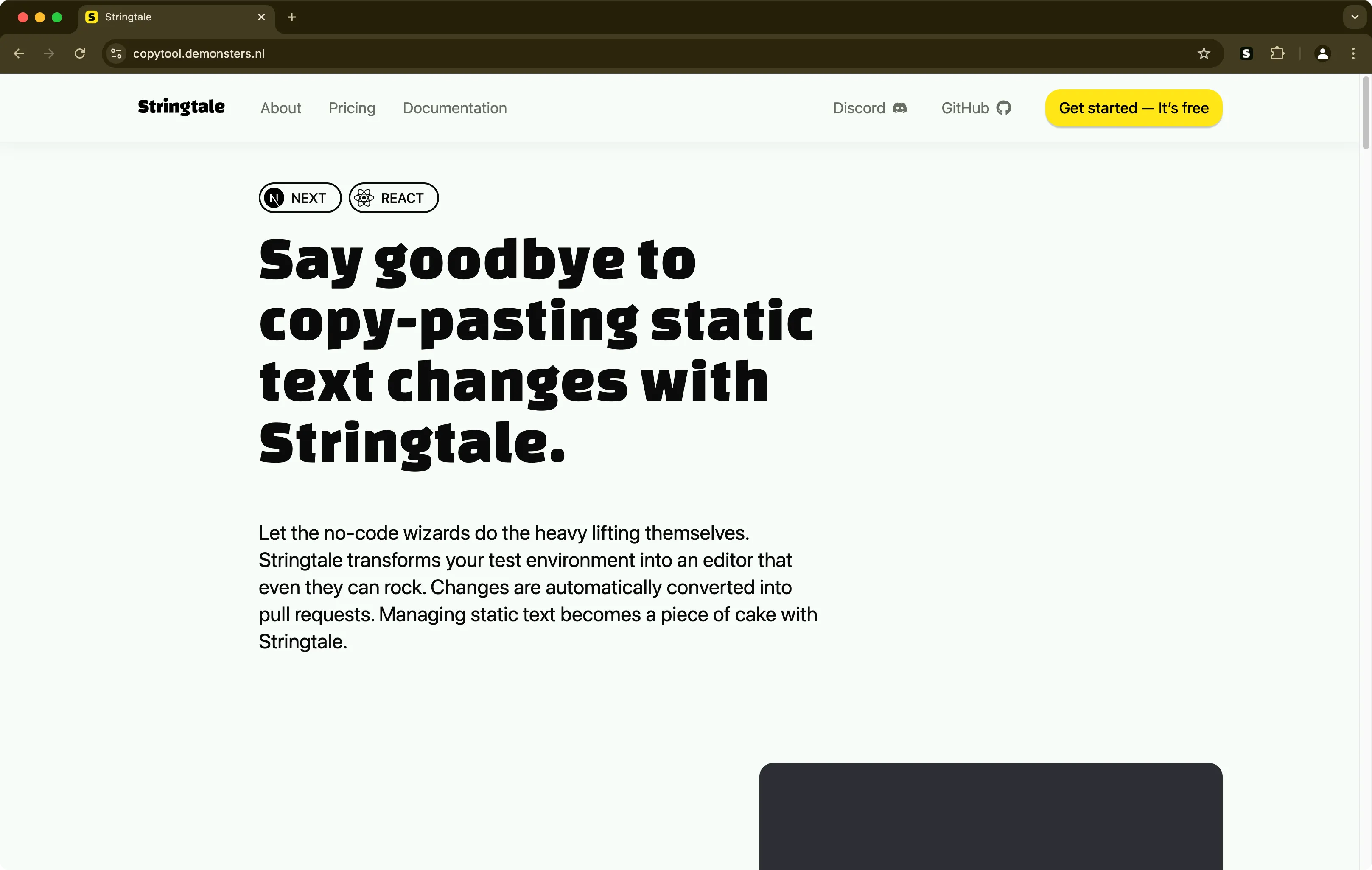
- Click the Stringtale button in the toolbar of your browser.
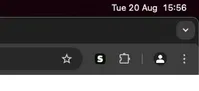
- Stringtale will now become visible on the page
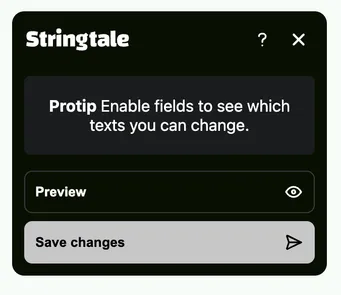
- You’ll notice that something changed about the text on the page. They’ve now become editable textfields that allow you to alter the text of the page.
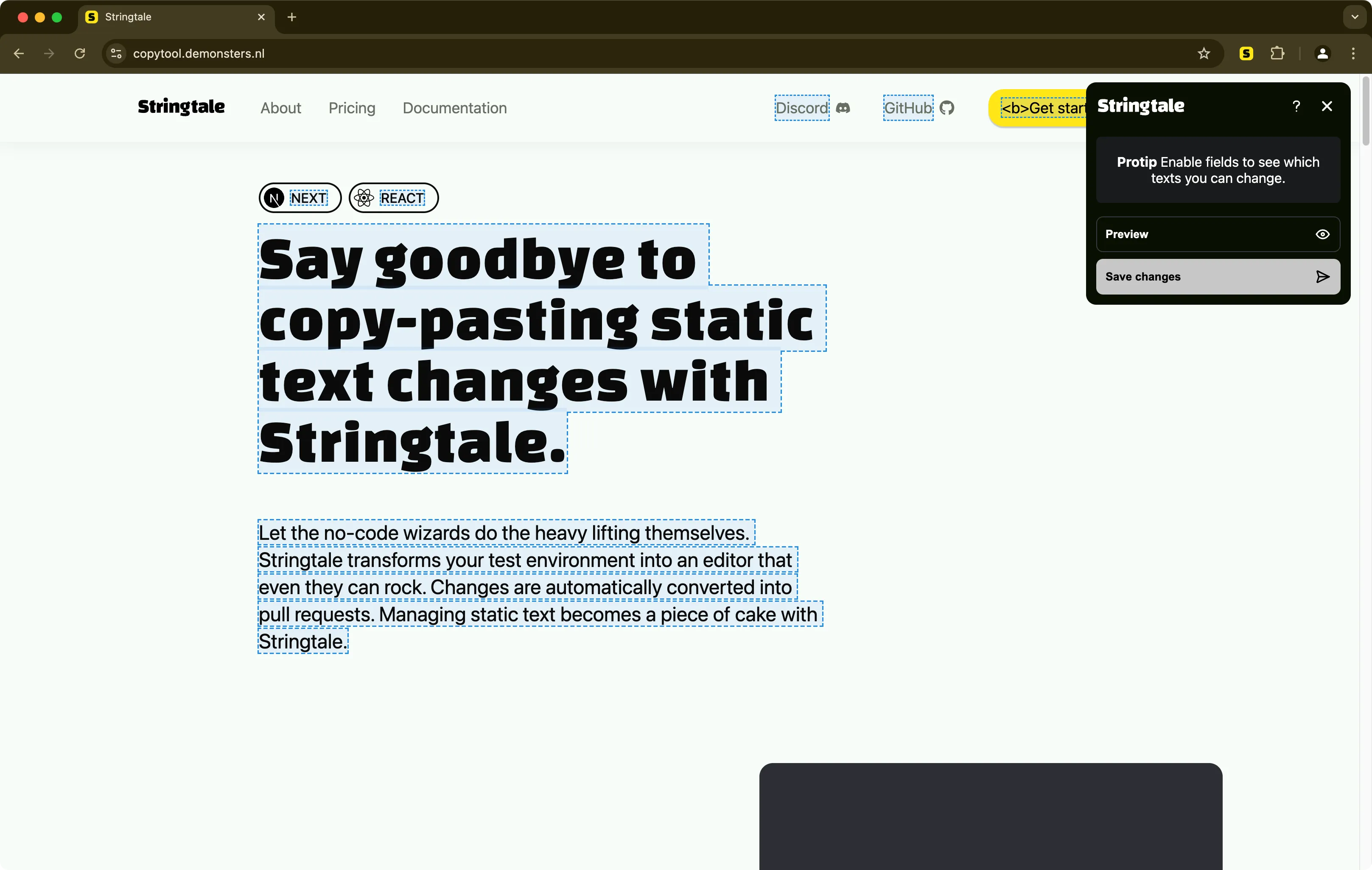
- You can now make changes to the text on the page. When you hit preview, it’ll display a preview of your changes without the editable textfields.
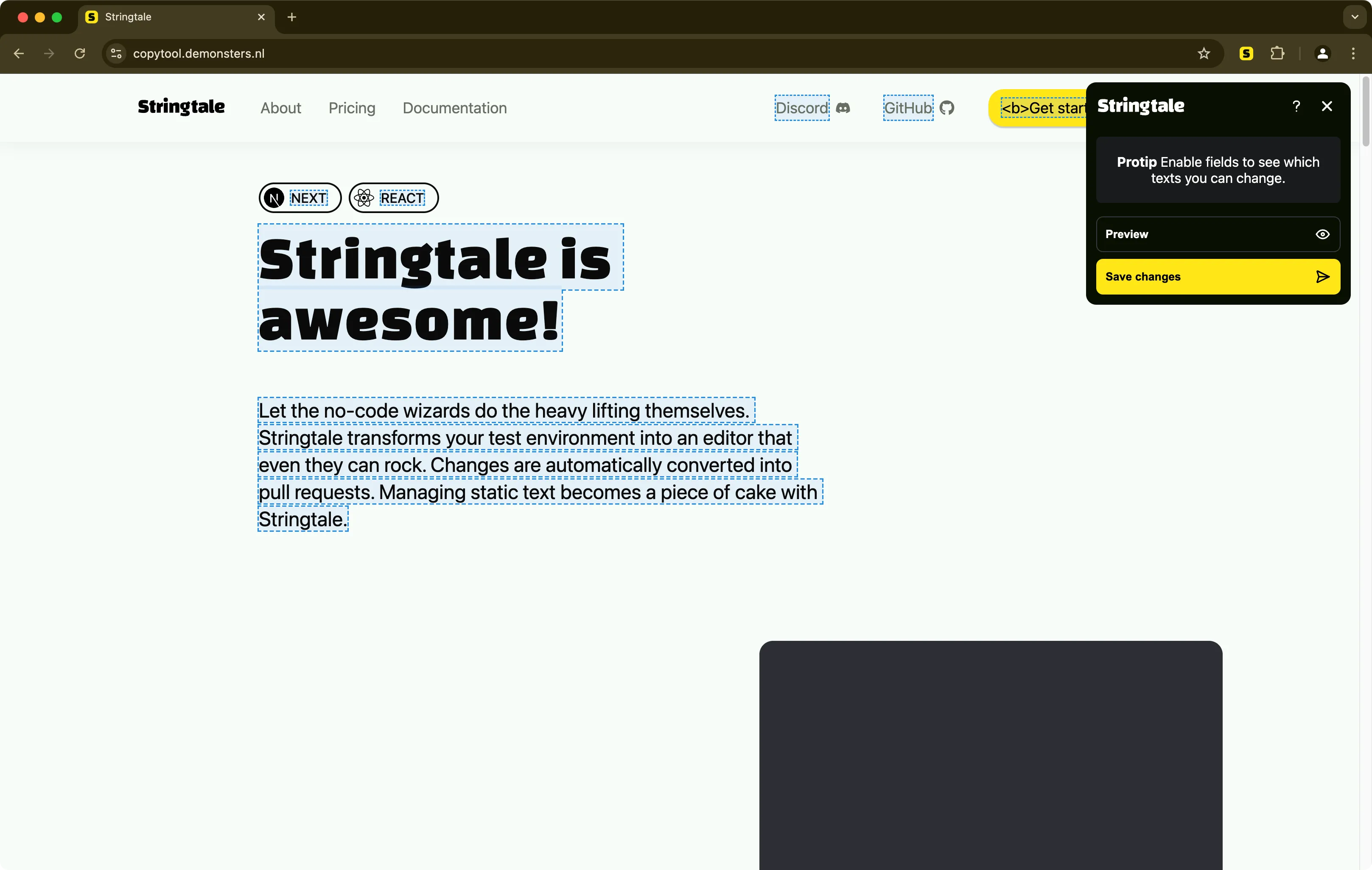
- Once you’ve finished making changes, click on
Save changesto save them to Strintale, ready for the developer to integrate with the next update.
(Optional) Enable login
You may have noticed that in the example above you were immediately able to edit all text on the website. This might not be desirable in your organization. Stringtale offers a solution for that in the form of editor logins.
- Go to the Stringtale Dashboard.
- Go to Projects
- Open the project (or click on Edit project settings) you want to deploy to your test / preview environment.
- Click on
Add Tokenand create a new token, make sure to check “Enable login” - Update your test environment with the new token
- The next time somebody attempts to update text on the website, they’ll be greeted with a login screen:
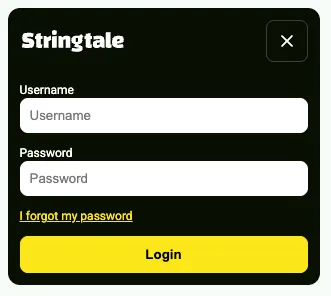
- To manage which Developers / Editors can edit text within a project, either add them to a Workspace or a Project.